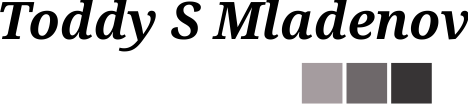Configuring a hierarchy of IoT Edge Devices at Home Part 2 – Configuring the Enterprise Network (IT)
In my last post, I started explaining how to configure the IoT Edge device hierarchy’s IT Proxy. This post will go one layer down and set up the Layer 5 device from the Purdue model for manufacturing networks.
Reconfiguring The Network
While implementing network segregation in the cloud is relatively easy, implementing it with a limited number of devices and a consumer-grade network switch requires a bit more design. In Azure, the routing between subnets within a VNet is automatically configured using the subnet gateways. In my case, though, the biggest challenge was connecting each Raspberry Pi device to two separate subnets using the available interfaces – one WiFi and one Ethernet. In essence, I couldn’t use the WiFi interface because then I was limited to my Eero’s (lack of) capabilities (Well, I have an idea how to make this work, but this will be a topic of a future post :)). Thus, my only option was to put all devices in the same subnet and play with the firewall on each device to restrict the traffic. Here is how the picture looks like.
To be able to connect to each individual device from my laptop (i.e. playing the role of the jumpbox from the Azure IoT Edge for Industrial IoT sample), I had to configure a second network interface on it and give it an IP address from the 10.16.0.0/16 network (the Workstation in the picture above). There are multiple ways to do that with easiest one to buy a USB networking dongle and connect it to the switch with the rest of the devices. One more thing that will be helpful to do to speed up the work is to edit the /etc/hosts file on my laptop and add DNS names for each of the devices:
10.16.8.4 pi-itproxy 10.16.7.4 pi-l5 10.16.6.4 pi-l4 10.16.5.4 pi-otproxy 10.16.4.4 pi-l3 10.16.3.4 pi-opcua
The next thing I had to do is to go back to the IT Proxy and change the subnet mask to enable a broader addressing range. Connect to the IT Proxy device that we configured in Configuring a hierarchy of IoT Edge Devices at Home Part 1 – Configuring the IT Proxy using ssh pi@10.16.8.4. Then edit the DHCP configuration file with sudo vi /etc/dhcpcd.conf and change the subnet mask from /24 to /16:
interface eth0 static ip_address=10.16.8.4/16
Now, the IT Proxy is configured to address the broader 10.16.0.0/16 network. To restrict the communication between the devices, we will configure each individual device’s firewall.
Now, getting back to the Layer 5 configuration. Normally, the Layer 5 device is configured to have access to the Internet via the IT Proxy as a gateway. Edit the DHCP configuration file with sudo vi /etc/dhcpcd.conf and add the following at the end:
interface eth0 static ip_address=10.16.7.4/16 static routers=10.16.8.4 static domain_name_servers=1.1.1.1
Note that I added the Cloudflare’s DNS server to the list of DNS servers. The reason for that is that the proxy device will not do DNS resolution. You can also configure it with your home network’s DNS server. This should be enough for now, and we can start installing the IoT Edge runtime on the Layer 5 device.
Testing from my laptop, I am able to connect to both devices using their 10.16.0.0/16 network IP addresses:
ssh pi@pi-itproxy
connects me to the IT Proxy, and:
ssh pi@pi-l5
connects me to the Layer 5 Iot Edge device.
Create the Azure Cloud Resources
Before we start installing the Azure IoT Edge runtime on the device, we need to create an Azure IoT Hub and register the L5 device with it. This is well described in Microsoft’s documentation explaining how to deploy code to a Linux device. Here are the Azure CLI commands that will create the resource group and the IoT Hub resources:
az group create --name tsm-rg-eus-test --location eastus az iot hub create --resource-group tsm-rg-eus-test --name tsm-ioth-eus-test --sku S1 --partition-count 4
Next is to register the IoT Edge device and get the connection string. Here the commands:
az iot hub device-identity create --device-id L5-edge-pi --edge-enabled --hub-name tsm-ioth-eus-test az iot hub device-identity connection-string show --device-id L5-edge-pi --hub-name tsm-ioth-eus-test
The last command will return the connection string that we should use to connect the new device to Azure IoT Hub. It has the following format:
{
"connectionString": "HostName=tsm-ioth-eus-test.azure-devices.net;DeviceId=L5-edge-pi;SharedAccessKey=s0m#VeRYcRYpT1c$tR1nG"
}
Save the connection string because we will need it in the next section to configure the Layer 5 device.
Installing Azure IoT Edge Runtime on the Layer 5 Device
Installing the Azure IoT Edge is described in the Tutorial: Create a hierarchy of IoT Edge devices article. The tutorial describes how to build a hierarchy with two devices only. The important part of the nested configuration is to generate the certificates and transfer them to the devices. So, let’s go over this step by step for the Layer 5 device.
Create Certificates
The first thing we need to do on the workstation, after cloning the IoT Edge GitHub repository with
git clone https://github.com/Azure/iotedge.git
,is to generate the root and the intermediate certificates (check folder /tools/CACertificates):
./certGen.sh create_root_and_intermediate
Those certificates will be used to generate the individual devices’ certificates. For now, we will only create a certificate for the Layer 5 device.
./certGen.sh create_edge_device_ca_certificate "l5_certificate"
After those two command, you should have the following in your <WORKDIR>/certs folder:
drwxrwxrwx 1 toddysm toddysm 4096 Apr 8 15:04 . drwxrwxrwx 1 toddysm toddysm 4096 Apr 8 15:04 .. -rwxrwxrwx 1 toddysm toddysm 3960 Apr 8 14:54 azure-iot-test-only.intermediate-full-chain.cert.pem -r-xr-xr-x 1 toddysm toddysm 1976 Apr 8 14:54 azure-iot-test-only.intermediate.cert.pem -rwxrwxrwx 1 toddysm toddysm 5806 Apr 8 14:54 azure-iot-test-only.intermediate.cert.pfx -r-xr-xr-x 1 toddysm toddysm 1984 Apr 8 14:54 azure-iot-test-only.root.ca.cert.pem -rwxrwxrwx 1 toddysm toddysm 5891 Apr 8 15:04 iot-edge-device-ca-l5_certificate-full-chain.cert.pem -r-xr-xr-x 1 toddysm toddysm 1931 Apr 8 15:04 iot-edge-device-ca-l5_certificate.cert.pem -rwxrwxrwx 1 toddysm toddysm 7240 Apr 8 15:04 iot-edge-device-ca-l5_certificate.cert.pfx
The content of the <WORKDIR>/private folder should be the following:
drwxrwxrwx 1 toddysm toddysm 4096 Apr 8 15:04 . drwxrwxrwx 1 toddysm toddysm 4096 Apr 8 15:04 .. -r-xr-xr-x 1 toddysm toddysm 3326 Apr 8 14:54 azure-iot-test-only.intermediate.key.pem -r-xr-xr-x 1 toddysm toddysm 3326 Apr 8 14:54 azure-iot-test-only.root.ca.key.pem -r-xr-xr-x 1 toddysm toddysm 3243 Apr 8 15:04 iot-edge-device-ca-l5_certificate.key.pem
We need to upload the relevant certificates to the Layer 5 device. From the <WORKDIR> folder on the workstation issue the following commands:
scp ./certs/azure-iot-test-only.root.ca.cert.pem pi@pi-l5:. scp ./certs/iot-edge-device-ca-l5_certificate-full-chain.cert.pem pi@pi-l5:.
The above two commands will upload the public key for the root certificate and the certificate chain to the Layer 5 device. The following command will upload the device’s private key:
scp ./private/iot-edge-device-ca-l5_certificate.key.pem pi@pi-l5:.
Connect to the Layer 5 device with ssh pi@pi-l5 and install the root CA using:
sudo cp ~/azure-iot-test-only.root.ca.cert.pem /usr/local/share/ca-certificates/azure-iot-test-only.root.ca.cert.pem.crt sudo update-ca-certificates
The response from this command should be:
Updating certificates in /etc/ssl/certs... 1 added, 0 removed; done. Running hooks in /etc/ca-certificates/update.d... done.
To verify that the cert is installed, you can use:
ls /etc/ssl/certs/ | grep azure
We should also move the device certificate chain and the private key to the /var/secrets folder:
sudo mkdir /var/secrets sudo mkdir /var/secrets/aziot sudo mv iot-edge-device-ca-l5_certificate-full-chain.cert.pem /var/secrets/aziot/ sudo mv iot-edge-device-ca-l5_certificate.key.pem /var/secrets/aziot/
Configuring the IoT Edge Runtime
Installation and configuration of the IoT Edge runtime is described in the official Microsoft documentation (see Install or uninstall Azure IoT Edge for Linux ) but here the values you should set for the Layer 5 device configuration when editing the /etc/aziot/config.toml file:
hostname = "10.16.7.4" trust_bundle_cert = "file:///etc/ssl/certs/azure-iot-test-only.root.ca.cert.pem.pem" [provisioning] source = "manual" connection_string = "HostName=tsm-ioth-eus-test.azure-devices.net;DeviceId=L5-edge-pi;SharedAccessKey=s0m#VeRYcRYpT1c$tR1nG" [agent.config] image = "mcr.microsoft.com/azureiotedge-agent:1.2.0-rc4" [edge_ca] cert = "file:///var/secrets/aziot/iot-edge-device-ca-l5_certificate-full-chain.cert.pem" pk = "file:///var/secrets/aziot/iot-edge-device-ca-l5_certificate.key.pem"
Apply the IoT Edge configuration with sudo iotedge config apply and check it with sudo iotedge check. At this point, the IoT Edge runtime should be running on the Layer 5 device. You can check the status with sudo iotedge system status.
Deploying Modules on the Layer 5 Device
The last thing we need to do is to deploy the required modules that will support the lower-layer device. In addition to the standard IoT Edge modules $edgeAgent and $edgeHub we need also to deploy a registry module. The registry module is intended to serve the container images for the Layer 4 device. You should also deploy the API proxy module to enable a single endpoint for all services deployed on the IoT Edge device. Here are several Gists that you can use for deploying the modules on the Layer 5 device:
- Layer 5 Modules – OSS Registry with API Proxy
- Layer 5 Modules – ACR connected registry with Environment Variables configuration
Note: At the time of this writing, the ACR connected registry is in a limited preview. See https://aka.ms/acr/connected-registry for more details.
Testing the Registry Module
Before setting up the next layer of the hierarchical IoT edge infrastructure, we need to make sure that Layer 5 registry module is working properly. Without it, you will not be able to set up the next layer. From your laptop, you should be able to pull Docker images from the registry module. Depending on how you have deployed the registry module (using one of the Gists above), the pull commands should look something like this:
docker login -u <registry_username> -p <registry_password> 10.16.8.4:<port_if_any> docker pull 10.16.8.4:<port_if_any>/azureiotedge-simulated-temperature-sensor:1.0
Now, we have set up the top layer (Layer 5) for our nested IoT Edge infrastructure. In the next post, I will describe the steps to set up the first nested layer of the hierarchical infrastructure – Layer 4.